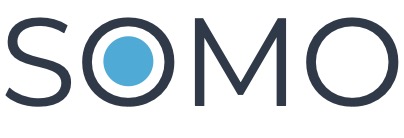Citizen Generated Data (CGD)
1. Overview of Data Visualization Tools
a. Excel
- Description: A widely used spreadsheet application with built-in charting capabilities.
- Key Features:
- Variety of chart types (bar, line, pie, scatter, etc.).
- Data manipulation functions (sorting, filtering, pivot tables).
- Basic data analysis tools.
- Use Cases: Suitable for small-scale projects, quick visualizations, and users with basic data needs.
b. Google Sheets
- Description: A cloud-based spreadsheet tool that allows for real-time collaboration.
- Key Features:
- Easy sharing and collaboration features.
- Similar chart options as Excel, with additional functionality for live data updates.
- Integration with other Google Workspace tools.
- Use Cases: Ideal for teams working remotely or on collaborative projects, as well as users who prefer online access.
c. Tableau
- Description: A powerful data visualization tool designed for creating interactive and shareable dashboards.
- Key Features:
- Drag-and-drop interface for easy data visualization.
- Support for large datasets and complex visualizations.
- Options for sharing dashboards online.
- Use Cases: Excellent for CBOs looking to present data insights interactively and engagingly to stakeholders.
d. Power BI
- Description: A Microsoft product that provides business analytics tools for visualizing data.
- Key Features:
- Seamless integration with Microsoft products and services.
- Real-time data access and interactive dashboards.
- AI-driven insights and visualizations.
- Use Cases: Best for organizations already using Microsoft products, allowing for enhanced data analysis and visualization capabilities.
e. Open-Source Alternatives (R and Python Libraries)
- R:
- Description: A programming language widely used for statistical analysis and data visualization.
- Key Libraries: ggplot2, shiny (for interactive visualizations).
- Python:
- Description: A versatile programming language with strong data handling capabilities.
- Key Libraries: Matplotlib, Seaborn, Plotly (for interactive graphs).
- Use Cases: Suitable for advanced users or analysts who require customized visualizations or complex data analysis.
2. Tutorials on Basic Functions and Features of Selected Tools
a. Excel Tutorial: Creating Basic Charts
- Step 1: Open Excel and input your data in a table format.
- Step 2: Select the data range you want to visualize.
- Step 3: Go to the “Insert” tab, choose a chart type, and click to create it.
- Step 4: Use the “Chart Design” and “Format” tabs to customize your chart (e.g., titles, colors).
b. Google Sheets Tutorial: Making a Chart
- Step 1: Open Google Sheets and input your data.
- Step 2: Highlight the data range.
- Step 3: Click on “Insert” and select “Chart.”
- Step 4: Use the Chart Editor on the right to choose chart type and customize settings.
c. Tableau Tutorial: Basic Dashboard Creation
- Step 1: Open Tableau and connect to your data source (Excel, Google Sheets, etc.).
- Step 2: Drag fields to the Rows and Columns shelves to create views.
- Step 3: Combine multiple views into a dashboard by selecting the “Dashboard” tab.
- Step 4: Customize the dashboard layout and interactivity.
d. Power BI Tutorial: Creating Visualizations
- Step 1: Open Power BI Desktop and load your data.
- Step 2: Select a visualization type from the Visualizations pane.
- Step 3: Drag fields to the Values and Axis areas to create your chart.
- Step 4: Use the Format pane to customize visuals.
e. R Tutorial: Basic Plotting with ggplot2
- Step 1: Install and load the ggplot2 package.
- Step 2: Use the
ggplot()function to initialize a plot. - Step 3: Add layers (e.g.,
geom_bar(),geom_line()) to create the desired visualization. - Step 4: Customize your plot with titles, themes, and labels.
f. Python Tutorial: Basic Plotting with Matplotlib
- Step 1: Import the matplotlib library.
- Step 2: Use
plt.plot()for line charts orplt.bar()for bar charts. - Step 3: Add labels and titles with
plt.xlabel(),plt.ylabel(), andplt.title(). - Step 4: Show your plot using
plt.show().
3. Best Practices for Utilizing These Tools to Create Effective and Engaging Visualizations
a. Know Your Audience
- Tailor your visualizations to the knowledge level and interests of your audience. Consider what insights they need and how best to present that information.
b. Choose the Right Chart Type
- Match the type of visualization to your data and the story you want to tell. For example, use line graphs for trends, bar charts for comparisons, and pie charts for proportions.
c. Keep It Simple
- Avoid clutter. Focus on key messages and limit the amount of information presented at once. A clean design helps convey the message more effectively.
d. Use Color Wisely
- Utilize color to differentiate data points but avoid overwhelming the viewer. Ensure color choices are accessible to individuals with color blindness.
e. Provide Context
- Include titles, labels, and legends to help your audience understand what they are looking at. Brief descriptions or annotations can clarify key points or anomalies.
f. Iterate and Improve
- Solicit feedback on your visualizations from peers or your target audience. Use this input to refine and enhance your visual communications.
آخر تعديل: الجمعة، 20 سبتمبر 2024، 6:51 ص